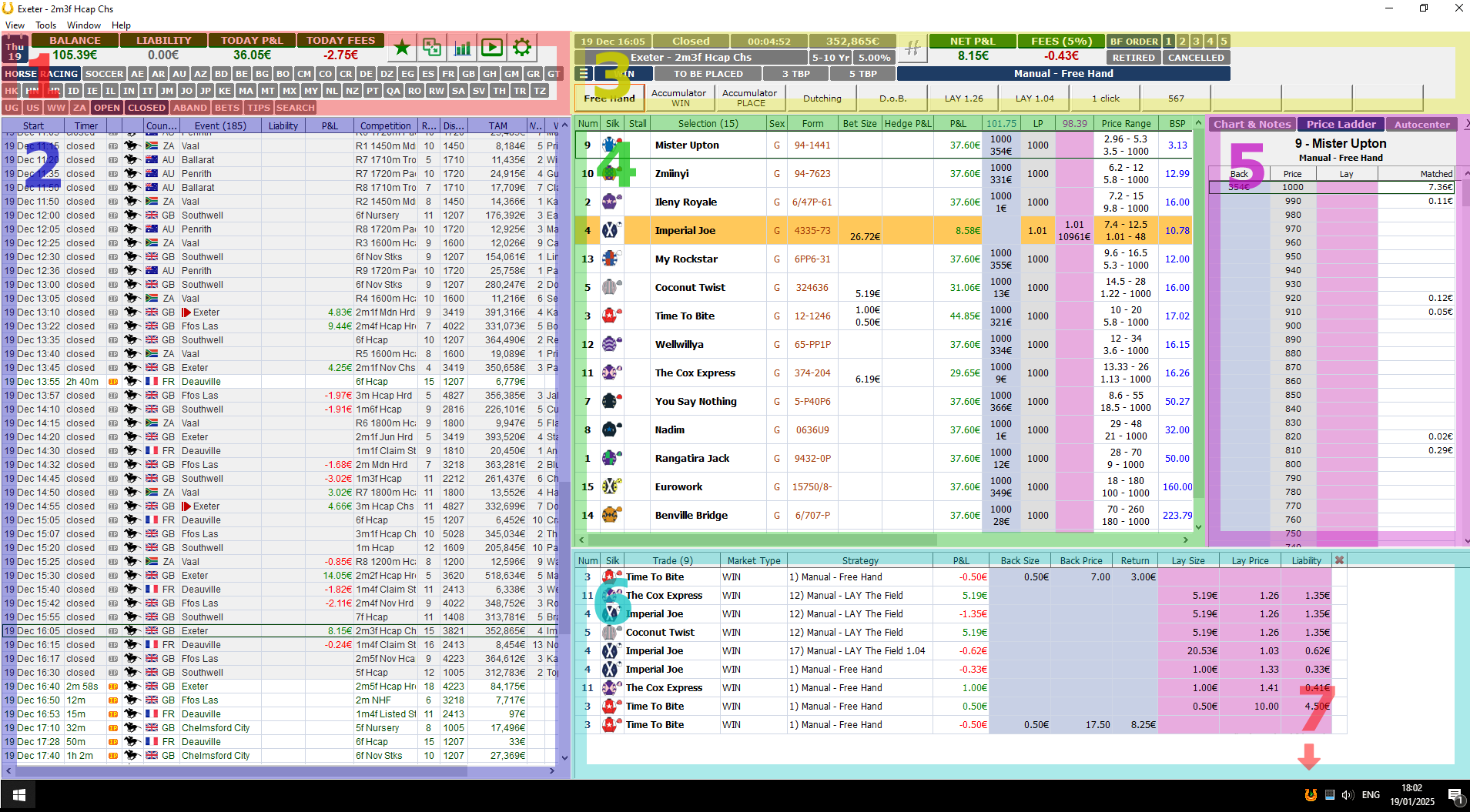Interface
Markets, Runners, and Bets
Help Top
Main Window
This is the main window, shown after the start of the program, from where you can get a full breakdown of markets, runners, and bets.- Calendar, Account, Toolbar, and Filters
- Events Grid
- Market Details, Market Selector, Strategy Selector, and Hot Buttons
- Runners and Betting Tools
- Chart, Notes, Flags, and Ladder.
- Trades and Bets
- System Tray Icon. After the install, the icon is hidden in a drop-down, you have to drag and drop it onto the System Tray. From now on, you can reopen the Main Window, in any moment, with a single left-click. The Main Window is quite resource consuming, so especially if you are running Ipposnif on a small VPS, close the window when you don't need it.
1. Calendar, Account, Toolbar, Filters

With the Calendar you can filter by date the events shown in the events grid.

Liability is the total current exposure of your Betfair account. This value is updated from Betfair and it includes bets placed outside Ipposnif. It is updated with the Balance.
Today P&L is the total net profit and loss of all today markets. It includes only bets placed by Ipposnif. It includes also markets still not settled.
Today Fees are the total fees paid to Betfair in the current day. It includes only settled bets placed by Ipposnif. Click the amount to visit the Betfair Charges web page.
 Opens the Strategies Window, where you can manage the Ipposnif strategies.
Opens the Strategies Window, where you can manage the Ipposnif strategies.
 Opens the Trades Window, where you can get the full log of your betting activity.
Opens the Trades Window, where you can get the full log of your betting activity.
 Opens the Statistics Window, where you can get the strategies' results.
Opens the Statistics Window, where you can get the strategies' results.
 Opens the Options.
Opens the Options.
 Opens the System Monitor.
Opens the System Monitor.

The buttons of this toolbar are filters to hide/show the sport events downloaded by Ipposnif.
These buttons affect only the visualization of the events in
the event grid, they don’t affect the strategies and they don't change the Markets Download configuration that you can set up from the Options.
You can filter the events by Sport, Country, Status of the default market.
'ABAND' are events that have been manually abandoned by the user.
Regardless of the real status of the event, the odds of all the markets associated to an
abandoned event, will never be refreshed and the bets will never be
placed on it. To abandon an event right-click it and select ‘Abandon’ from the context menu. To abandon the
whole meeting, right-click one of the events of the meeting and select
‘Abandon the whole meeting’ from the menu.
'BETS' filters the events where at least one bet has been placed .
'TIPS' filters the events where at least one runner has a red/blue flag or at least one runner is a downloaded tip.
'SEARCH' shows a frame with which you can find a text (LIKE mode) in Event/Competition Names, Runner Names, Jockey Names, Trainer Names, Owner Names.
2. Events Grid
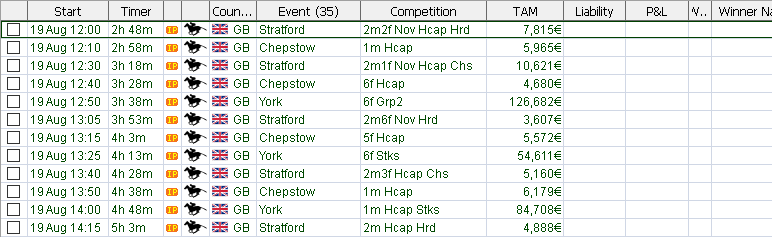
Each event type has its own default market type: for example Horse Racing has WIN market as default, Soccer has MATCH ODDS.
The color of the text indicates the status of the default market of the event: green=open red=suspended orange=inplay gray=closed
You can change the selection of the visible columns with a right-click on the header of the grid.
The Selected column, containing checks, provides an easy way to select an event on which one or more strategies will operate. The variable you can use from the strategy for this scope is @is_event_selected.
Start shows the local timezone datetime of the event.
Timer shows the remaining time at the start of the event. If the event is in play, the timer shows the time elapsed since the start.
IP icon means that the default market will go in-play.
Liability is the responsability of all the strategies for all the markets of the event.
The column P&L, when the market is open shows the current hedge profit and loss of all the strategies for all the markets of the event. When the market is closed it shows the settled net profit and loss of all the strategies for all the markets of the event.
Fees is the total fees paid from all the strategies for all the markets of the event.
TAM is the total amount of money matched in the default market.
Updated shows the seconds elapsed from the last refresh of the main market of the event. It is useful for tuning the Ipposnif API performance (from the options) accordingly with the amount of markets downloaded.
Winner Name, Number and Price show information about the winner of the default market of the event.
To exclude an event (all its markets) from betting for all the strategies, right-click on it and select “Exclude from betting’ from the context menu. You can also use the 'x' hotkey for this scope.
3. Market Details, Market Selector, Strategy Selector, Hot Buttons
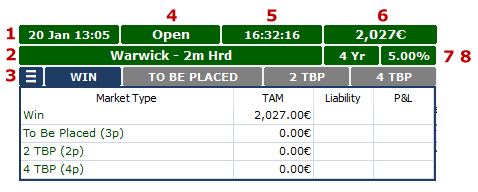
- Start datetime of the event
- Event name
- Market Type selector. With it you can switch between the market types of the event.
- Market status can be: Open, In-Play, Suspended, Closed.
- Time remaining at the start of the event. If the event is in play, the timer shows the time elapsed since the start.
- Total Amount of Money matched in this market from all the Betfair players.
- For Horse Racing shows the age in years of the runners, younger-older.
- Market Base Rate. This is the percentage (before the player's discount is applied) paid to Betfair on the net win of this market.

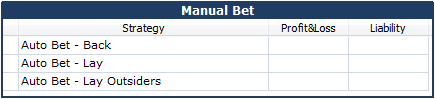
When the market is open, P&L shows the current hedge profit and loss of the selected strategy. When the market is closed it shows the settled net profit and loss of the selected strategy.
Liability is the liability you have on this market with all your strategies. When the market is closed it shows the fees paid to Betfair and the real percentage applied.
When BF Order is ON the runners are ordered by Betfair order, when it is OFF runners are ordered by number.
1 2 3 4 5 is the depth of the prices shown for each runner.
Retired show/hide retired runners.
Canceled show/hide canceled trades.
The Strategy Selector is used to switch between strategies.

When the 'Free Hand' strategy is selected, the runner's grid displays the P&L for all strategies, and the hedge command execute a hedge for all strategies. If a strategy other than 'Free Hand' is selected, the runner's grid displays and hedge the P&L for only the selected strategy. To have the 'Free Hand' strategy display only its own P&L and hedge, you can enable 'Distinct Free Hand P&L' in the Options.
To link a strategy to a button, right-click on the chosen button, select the strategy you want to link and insert a short text that will appear on the button. You can also change the background color of the buttons.
4. Runners, Betting Tools
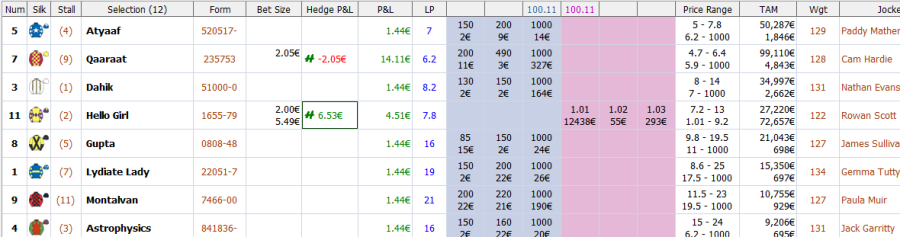
P&L is the potential profit and loss for the runner if it wins.
Depending on the option "Distinct PL by Strategy" the grid can show the P&L of all the strategies together (default) or only for the selected strategy.
Depending on the selected strategy, the grid can present some user input controls. One simple type of input can be the check of the horse. A more complex input can be the insert of a pair of values, for example the strategy ‘Free Hand’ requires a click on the columns Back/Lay (azure=back pink=lay) to open a frame with which the user can configure all the elements of a bet (next picture).
Bet Size total amount of money, back and lay, that has been matched by all the strategies on the runner.
The Hedge P&L column allows you to hedge with a single left click all the position you have on the runner.
Instead with a right-click you will open a frame with which you can decide the price of the hedge (see bottom pic).
LP is the last price matched for that runner before the race went in-play. In default LP is not updated during in-play but you can change it from the options.
BSP contains the Near SP price till the market goes in-play, after while it contains the final SP calculated by Befair. This value can be read from the strategies usinf the variable @bsp.
You can stick a red/blue flag to a horse that will maintain it for all its next races until you remove it (right-click the runner > Flag runner’). Strategies can refer to this flag to place bets on the runner.
Double click on the name of a runner to open the related Betfair Chart. Here you can insert a note that the runner will maintain for all its next races. Strategies can refer to the runner note to place bets.
The header of the columns 'Back' and 'Lay' shows the Overround Back and Overround Lay of the market.
Expression watcher (right-click context menu) opens a window that will show all the conditions needed to place the bet of each strategy for this runner.
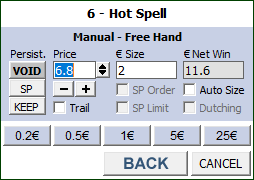
Persist. is the type of persistence applied to an unmatched bet when the market goes in-play. If VOID the bet will be cancelled when the event starts, if SP the bet will be placed at the best price available at the event start, if KEEP the bet will be kept in-play at the original price. Not every market has all the three types available. When the SP persistence is selected, checking "SP Order", the user can change the order type from "Limit" to "SP Market On Close". If also "SP Limit" is checked the order will be of type "SP Limit On Close". Learn more about the Betfair SP order
Price is the price at which we want to place the bet. You can insert it manually or use – and + buttons or the drop down to select the wanted price.
Trail, if active, will keep the price updated with the latest one from the market.
Size can be specified manually or by clicking one of the size Hot Buttons, in this second case the bet will be placed immediately. To edit the size of a Hot Button, right click on it and insert the new size.
Auto Calculate Size give the option to specify the wanted net win for this bet, the size will bet the result of NetWin/(Price-1).
Dutching ratio for Dutching on multiple horses. The formula applied is NetWin/Price
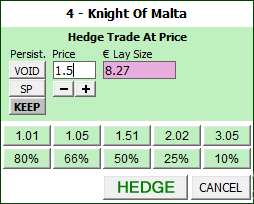
Persist. is the type of persistence applied to an unmatched bet when the market goes in-play.
The first row of hot buttons place the hedge bet a fixed price. You can customize the prices with a right-click on the button to edit.
The second row of buttons place the hedge bet with a fixed percentage of gain on the current matched stake.
5. Chart, Notes, Flags, and Ladder
By double-clicking the name of the runner (or right-clicking > Chart and Notes), you open a right frame containing two tabs. The first tab displays the Betfair chart of the runner, checks for the red and black flags, and includes a free-text note that can be attached to the runner.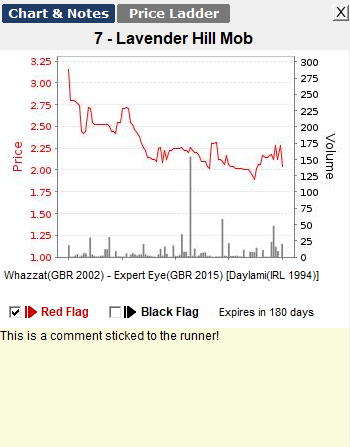
The second tab shows the full depth of the market for the selected runner, called the ladder. A left click on the azure column opens a BACK betting frame, while a left click on the pink column opens a LAY betting frame. A right click on either column opens a betting frame of the opposite type. These betting frames are a simplified version of the betting frame that can be opened by clicking on the runner's grid.. The 'Autocenter' button, when active, automatically recenters the ladder to the last exchanged price.
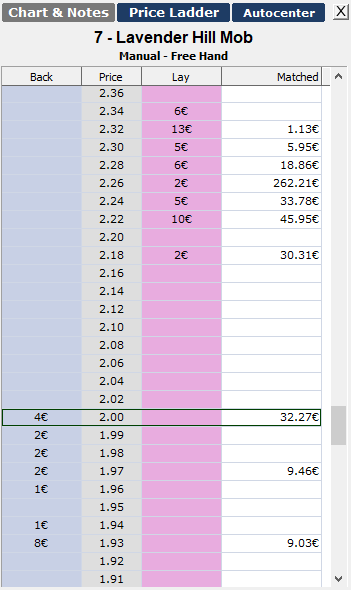
6. Trades and Bets

Activating "Filter Trades by Mkt-Strat." from the options, you can have a distinct view of the trades by the last selected market-strategy.
This grid has the following columns:
Silk, Num, Trade, Strategy: show information on the runner in the trade.
Hedge P&L: hedge P&L of the trade. You can hedge the position with a single left click. With a right-click you will open a Hedge Frame to hedge this trade at the desired price and with the desired persistence.
Back Price: the average price of all the Back bets of the trade. The icon in front of the price shows the persistence of the last Back bet of this trade.
Back Size: the sum of the sizes of all Back bets of the trade. Between brackets the percentage on the total size of the matched part.
Return: is the potential net win (before fees) with this trade.
Lay Price: the average price of all the Lay bets of the trade. The icon in front of the price shows the persistence of the last Lay bet of this trade.
Lay Size: sum of the sizes of all Lay bets of the trade. Between brackets the percentage on the total size of the matched part.
Liability: is the potential maximum loss with this trade.
Delete: cancel all the unmatched bets of the trade. The Delete icon in the header cancel all the unmatched bets of the market.
A right-click on the trade opens the context menu.
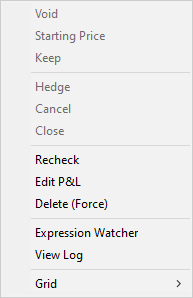
Hedge: hedge the trade at the best price.
Cancel: cancel the unmatched part of the trade.
Close: close the trade (and release one slot for a new trade).
Recheck: check with Betfair all the bets in the trade.
Edit P&L: edit profit and loss of the trade (to correct eventual errors).
Delete (Force): force the cancellation of the trade from the database. Ipposnif will not be able to manage the unmatched bets of the cancelled trade. This command should only be used after the market is settled and only if the accounting remains stuck due to the trade.
View Log: shows the log of the trade.
Expression Watcher: opens a window that will show all the conditions needed to place the bet of each strategy for this runner.